How to Connect Dodo Payments with Webhookify.app
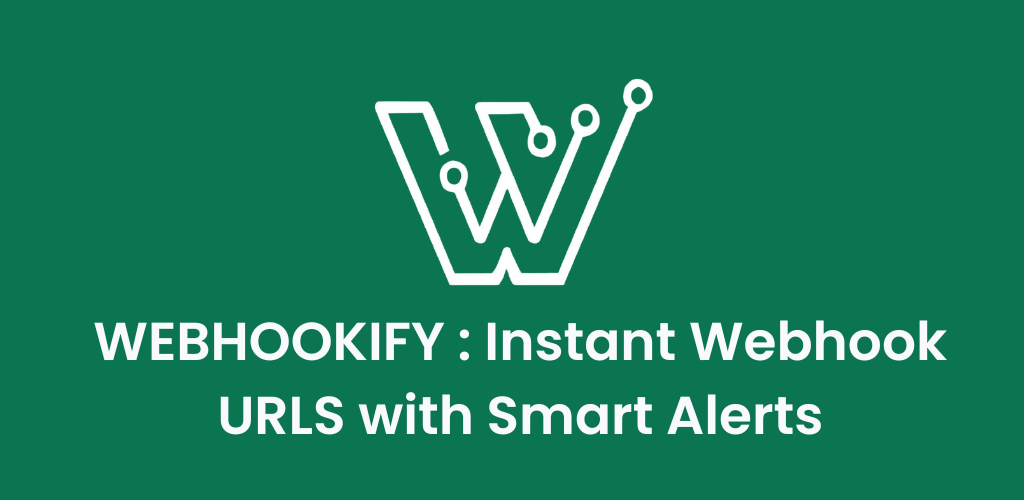
Managing payment events and transaction notifications has never been more critical for modern businesses. If you’re looking to streamline your Dodo Payments webhook management, integrating with Webhookify.app offers a powerful solution that simplifies the entire process while delivering notifications exactly where you need them. Whether you prefer mobile push notifications, Slack alerts, Telegram messages, Discord notifications, or traditional email updates, Webhookify.app ensures you stay informed about every critical payment event in real-time.
What is Dodo Payments and Why Use Webhooks?
Dodo Payments is a comprehensive payment processing platform that helps businesses handle transactions, subscriptions, and payment management across multiple channels. The platform’s webhook functionality allows you to receive real-time notifications whenever payment events occur in your system.
These webhook notifications are invaluable for:
- Maintaining accurate payment records in your backend systems
- Triggering automated customer communications based on payment status
- Managing billing issues and payment failures through instant alerts
- Analyzing payment patterns and transaction trends across multiple channels
- Creating personalized customer experiences based on payment behavior
- Receiving immediate notifications on your preferred platform (mobile, Slack, Discord, Telegram, email)
Understanding Webhookify.app: Your Webhook Management Solution
Webhookify.app is a specialized webhook management platform designed to simplify webhook integration, testing, and monitoring. It provides developers and businesses with tools to capture, inspect, and manage webhooks from various services, including Dodo Payments. What sets Webhookify.app apart is its ability to deliver webhook notifications across multiple channels, ensuring you never miss critical payment events.
Key benefits of using Webhookify.app include:
- Easy webhook URL generation and management
- Multi-channel notification delivery (mobile push, Slack, Telegram, Discord, email, and more)
- Real-time webhook monitoring and debugging
- Reliable webhook delivery with retry mechanisms
- Comprehensive logging and analytics
- User-friendly interface for non-technical team members
- Flexible notification routing to wherever your team works best
Step-by-Step Integration Process
Setting Up Webhookify.app
Before connecting Dodo Payments, you’ll need to prepare your Webhookify.app account:
1. Create Your Webhookify Account
Start by signing up for a Webhookify.app account. The registration process is straightforward and typically takes just a few minutes.
2. Generate Your Webhook Endpoint
Once logged in, locate the “Create Webhook” button in the top-left section of the dashboard. Click this button to begin creating your new webhook endpoint.
3. Configure Webhook Details
When creating your webhook, provide meaningful details:
- Title: Use descriptive names like “Dodo Payments Transaction Events” or “Dodo Payments Notifications”
- Description: Add context such as “Webhook for handling Dodo Payments transaction events including successful payments, failures, and refunds”
This descriptive approach helps maintain organization, especially when managing multiple webhook integrations.
4. Set Up Your Notification Preferences
Before configuring Dodo Payments, set up how you want to receive notifications:
Email Notifications: Go to “Integrations” in your Webhookify dashboard, select “Email” and enter your preferred email address for detailed transaction records and team updates.
Mobile Push Notifications: Download the Webhookify mobile app and enable push notifications for instant alerts wherever you are.
Slack Integration: Connect your Slack workspace to share payment alerts with your team in dedicated channels.
Discord Notifications: Perfect for community-driven businesses to celebrate milestones and track important payment events.
Telegram Alerts: Get lightning-fast international notifications with simple setup.
5. Copy Your Webhook URL
After creating the webhook, you’ll see a new card appear on your Webhookify.app homepage. Click the copy button on this card to obtain your unique webhook URL. This URL is what you’ll use in Dodo Payments’ configuration.
Configuring Dodo Payments Webhooks
Now that your Webhookify.app endpoint is ready, it’s time to configure Dodo Payments:
1. Access Dodo Payments Dashboard
Navigate to your Dodo Payments dashboard and look for the “Developer” option in the sidebar.
2. Navigate to Webhooks Section
Click on “Developer” to expand the menu, then click on “Webhooks” from the expanded options.
3. Add New Webhook Endpoint
Click “Add Endpoint” to begin setting up your webhook integration.
4. Configure Integration Settings
Fill in the required information:
- Webhook URL: Paste the URL you copied from Webhookify.app
- Name: Use a clear identifier like “Webhookify Payment Notifications”
- Description: Add context such as “Real-time notifications for payment events via Webhookify”
- Event Selection: Choose which event types should trigger webhooks:
- Payment Successful (celebrate those wins!)
- Payment Failed (address issues immediately)
- Payment Pending (track processing status)
- Refund Processed (customer service tracking)
- Chargeback Initiated (fraud prevention)
- Subscription Created (recurring revenue alerts)
- Subscription Cancelled (retention opportunities)
5. Save Your Configuration
Click “Create” to save your webhook configuration. Don’t worry – you can add multiple webhooks for different purposes if needed.
6. Test Your Integration
Once the webhook is created:
- Go to the webhook detail page in your Dodo Payments dashboard
- Click on the “Testing” tab at the top of the page
- Select a sample event type (try “Payment Successful” first)
- Click “Send Test Event”
- Check your Webhookify dashboard to verify the test event was received
- Verify your chosen notification channels received the test alert
What Your Dodo Payment Notifications Will Look Like
Once configured, you’ll receive clean, informative notifications for each payment event:
Successful Payment Notification:
💰 Dodo Payment Received!
Amount: $99.99 USD
Customer: customer_12345
Transaction ID: txn_abc123
Time: 2:34 PM EST
Status: CompletedFailed Payment Alert:
⚠️ Dodo Payment Failed
Amount: $49.99 USD
Customer: customer_67890
Reason: Insufficient funds
Transaction ID: txn_def456
Time: 3:45 PM EST
Action: Customer notifiedRefund Processed Notification:
🔄 Dodo Refund Processed
Original Amount: $199.99 USD
Refund Amount: $199.99 USD
Customer: customer_54321
Transaction ID: txn_ghi789
Time: 11:20 AM EST
Reason: Customer requestTroubleshooting Common Issues
Webhook Delivery Failures
If webhooks aren’t being delivered:
- Verify your Webhookify.app URL is correctly configured in Dodo Payments
- Check that your webhook endpoint is active and responding
- Ensure you’ve selected the correct events in Dodo Payments
- Review Webhookify.app logs for error details
Event Processing Delays
Webhook delivery typically occurs within seconds, though some events may take slightly longer during high traffic periods. Factor these potential delays into your application logic.
Missing Notifications
If you’re not receiving notifications:
- Verify your notification preferences are correctly set up in Webhookify.app
- Check your email spam folder if using email notifications
- Ensure push notifications are enabled if using mobile alerts
- Test with different notification channels to identify issues
Duplicate Event Handling
Webhookify.app includes built-in duplicate detection, but you should implement robust handling using event IDs provided in webhook payloads. This ensures your system processes each event only once, regardless of delivery duplicates.
Advanced Configuration Options
Multiple Webhook Management
Consider setting up separate Webhookify.app endpoints for different purposes:
- Critical alerts: Payment failures, chargebacks, security issues
- Business operations: Successful payments, routine refunds, subscription events
- Analytics: All events for data warehousing and business intelligence
Event Filtering Strategies
Configure Dodo Payments to send only relevant events to specific Webhookify.app endpoints:
- High-priority events to instant notification channels (mobile, Slack)
- Routine events to email summaries and logging systems
- Analytics events to data processing and reporting tools
Team-Specific Notifications
Set up different notification channels for different team members:
- Finance team: Revenue events, refunds, financial summaries
- Customer service: Payment failures, refund requests, customer issues
- Operations: Order fulfillment triggers, inventory impacts
- Management: High-level summaries, critical alerts, business metrics
Security Best Practices
While Webhookify.app handles much of the security automatically, consider these additional measures:
- Regularly monitor webhook logs for unusual activity
- Set up alerts for webhook delivery failures
- Review and update event selections periodically
- Maintain separate webhooks for different environments (production, staging, testing)
Monitoring and Analytics
Key Metrics to Track
- Webhook delivery success rates
- Event processing times
- Notification delivery effectiveness
- Payment event patterns and trends



